-
Teachable Machine을 사용한 동작 인식 결과 LCD에 출력하기카테고리 없음 2023. 10. 16. 16:05
Teachable machine을 이용한 포즈를 인식하는 모델을 P5.js와 아두이노를 통해
LCD패널에 출력하는 프로그램을 작성해보겠습니다.
시작하기 전 필요한 것들
1. Node.js
2. Phython 3.11
3. P5.serialserver 코드
(https://github.com/p5-serial/p5.serialserver)
GitHub - p5-serial/p5.serialserver: Server for use with p5.serialport
Server for use with p5.serialport. Contribute to p5-serial/p5.serialserver development by creating an account on GitHub.
github.com
Teachable Machine 모델 학습

Teachable Machine 포즈로 RIGHT 와 LEFT를 학습시켜 업로드를 해줍니다.

모델 내보내기를 하여 만든 모델의 링크를 복사하면 됩니다.
P5.js 코드 작성

https://editor.p5js.org/dano/sketches/JyMm6GiEk
p5.js Web Editor
editor.p5js.org
구글에 p5.js teachable machine pose 를 검색하면 위 링크를 찾을 수 있는데
Teachable Machine의 포즈 모델을 P5.js에 연결 할 수 있는 코드입니다.
index.html 코드
<html> <head> <meta charset="UTF-8"> <title>Poses classifier</title> <script src="https://cdn.jsdelivr.net/npm/@tensorflow/tfjs@1.3.1/dist/tf.min.js"></script> <script src="https://cdn.jsdelivr.net/npm/@teachablemachine/pose@0.8/dist/teachablemachine-pose.min.js"></script> <script src="https://cdnjs.cloudflare.com/ajax/libs/p5.js/1.1.9/p5.min.js"></script> <script src="https://cdnjs.cloudflare.com/ajax/libs/p5.js/1.1.9/addons/p5.dom.min.js"></script> /* <script src="https://cdn.jsdelivr.net/npm/p5.serialserver@latest/lib/p5.serialport.js"></script> <link rel="stylesheet" type="text/css" href="style.css"> <meta charset="utf-8" /> */ // 기존 html 코드에 serialserver을 연결하기 위해 추가한 코드 </head> <style> .bold-text { font-size: 20px; font-weight: bold; } </style> <body> <script src="sketch.js"></script> </body> </html>sketch.js 코드
const modelURL = 'https://teachablemachine.withgoogle.com/models/JnZN-kNyZ/'; // Teachable Machine 모델의 URL // the json file (model topology) has a reference to the bin file (model weights) const checkpointURL = modelURL + "model.json"; // JSON 파일의 URL을 정의 // the metadata json file contains the text labels of your model and additional information const metadataURL = modelURL + "metadata.json"; // 모델의 텍스트 라벨 및 JSON 파일의 URL을 정의합니다. const flip = true; // 웹캠 영상을 뒤집을지 여부 // 각종 변수 선언 let model; let totalClasses; let myCanvas; let classification = "None Yet"; let probability = "100"; let poser; let video; let serial; // 모델을 불러오는 함수 async function load() { model = await tmPose.load(checkpointURL, metadataURL); totalClasses = model.getTotalClasses(); console.log("Number of classes, ", totalClasses); } // p5.js 설정 함수 async function setup() { myCanvas = createCanvas(400, 400); // 캔버스 생성 videoCanvas = createCanvas(320, 240); // 다른 캔버스 생성 await load(); // 모델을 불러오기 video = createCapture(VIDEO, videoReady); // 웹캠 영상을 캡처하도록 설정 video.size(320, 240); // 영상 크기 설정 video.hide(); // 영상을 숨기기 serial = new p5.SerialPort(); serial.open("COM5"); // 시리얼 포트를 열고 설정 } // p5.js 그리기 함수 function draw() { background(255); // 배경을 흰색으로 지우기 if (video) image(video, 0, 0); // 웹캠 영상을 그리기 fill(255, 0, 0); // 텍스트 색상 설정 textSize(18); // 텍스트 크기 설정 text("Result: " + classification, 10, 40); // 텍스트 표시 text("Probability: " + probability, 10, 20); // 텍스트 표시 textSize(8); if (poser) { for (var i = 0; i < poser.length; i++) { let x = poser[i].position.x; let y = poser[i].position.y; ellipse(x, y, 5, 5);. text(poser[i].part, x + 4, y); } } } // 웹캠 영상이 준비되면 호출되는 함수 function videoReady() { console.log("Video Ready"); predict(); } async function predict() { // Prediction #1: run input through posenet // predict can take in an image, video or canvas html element const flipHorizontal = false; const { pose, posenetOutput } = await model.estimatePose( video.elt, //webcam.canvas, flipHorizontal ); // Prediction 2: run input through teachable machine classification model const prediction = await model.predict( posenetOutput, flipHorizontal, totalClasses ); // Sort prediction array by probability // So the first classname will have the highest probability const sortedPrediction = prediction.sort((a, b) => -a.probability + b.probability); //전역 변수에 저장 classification = sortedPrediction[0].className; probability = sortedPrediction[0].probability.toFixed(2); if (pose) poser = pose.keypoints; predict(); print(classification) // P5.js에 결과가 어떻게 나오는지 표시 if (classification == "RIGHT") // 결과가 RIGHT라면 1을 serial 통신으로 아두이노에 전송 serial.write(1); else serial.write(0); // 아니라면 0을 전송 }기존 코드에서 html 부분에 sript 부분을 추가했으며 sketch.js에 시리얼 통신을 위한 코드와 right와 left일 때 결과값을 전송하는 코드를 통해 아두이노에 시리얼통신으로 데이터를 전송합니다.
아두이노 IDE 코드 작성
#include <LiquidCrystal_I2C.h> // LiquidCrystal_I2C.h 헤더파일 LiquidCrystal_I2C lcd(0x27,16,2); // 0x27의 주소, 16x2 문자열을 표시하는 LCD void setup() { lcd.init(); // LCD 초기화 lcd.backlight(); Serial.begin(9600); } void loop() { if(Serial.available() > 0) { //시리얼 통신으로 결과 값을 받았을때 byte data = (byte)Serial.read(); // 값을 data에 저장 lcd.setCursor(0,0); // lcd의 출력하는 문자 위치의 시작점을 (0,0)으로 설정 if (data==1) lcd.print("RIGHT"); // 시리얼 통신으로 받은 data가 1이면 RIGHT를 출력 else lcd.print("LEFT "); // 아니라면, LEFT를 출력 } }
서버 연결
아까 깃허브에서 다운로드 받은 p5.serialserver-main을 열어 터미널을 열어주고 npm install,
node startserver.js를 입력하여 서버를 연결해줍니다.
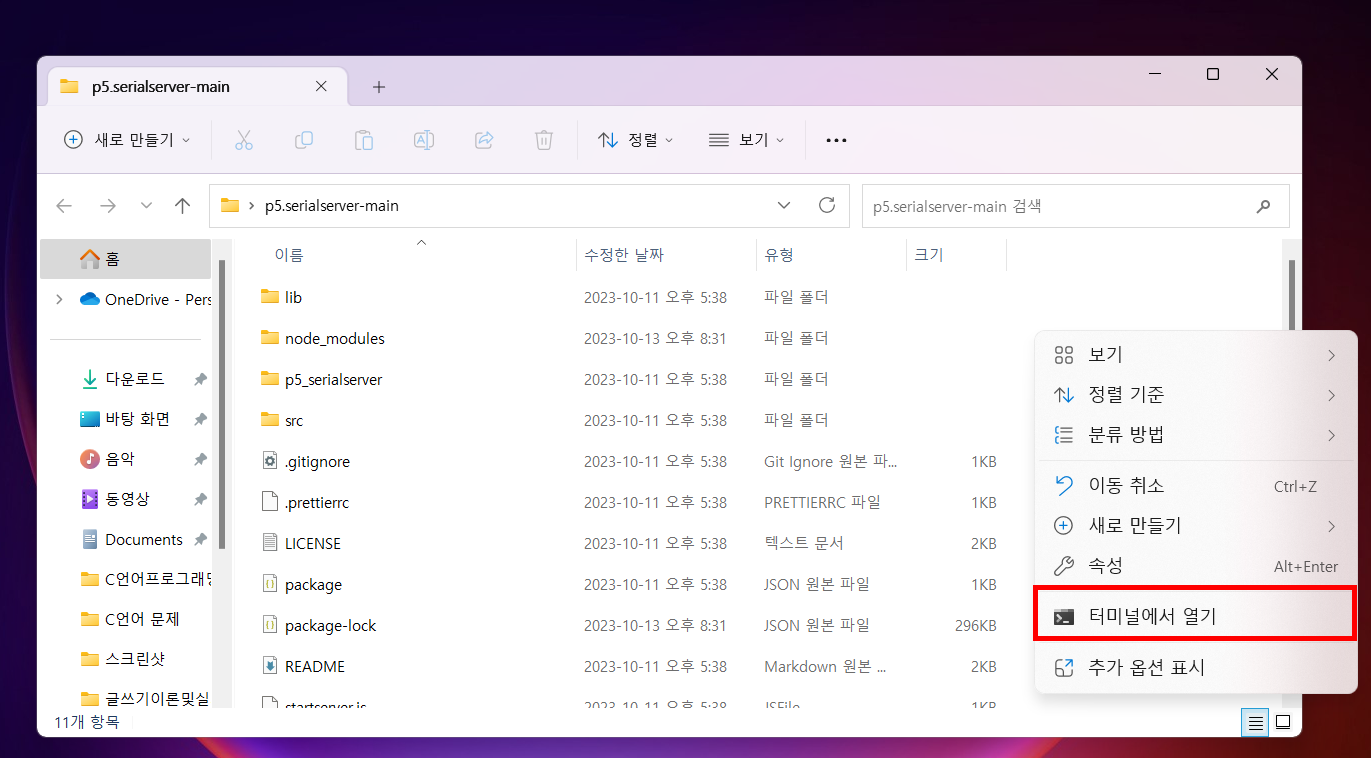

이제 모든 준비가 되어 아두이노의 lcd 패널을 연결하고 코드를 작동시키면 됩니다.
작동 영상
lcd 패널에 출력하는 실제 작동 영상입니다.
